Adding a grouped product
Adding a grouped product
A grouped product is created in much the same way as a simple product. The only difference is you select Grouped from the Product Type dropdown in the General product tab details:
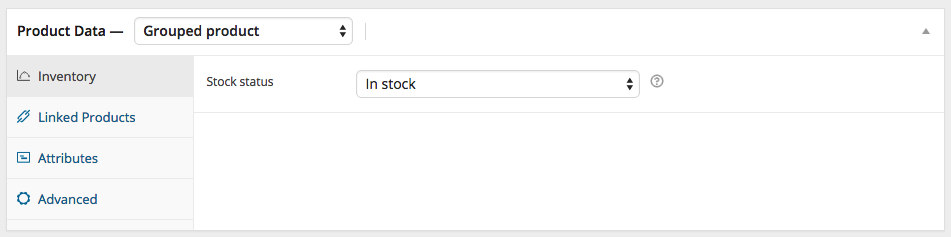
Upon setting the product as Grouped, the price and several other fields disappear. This is normal because a Grouped Product is a collection of “child products”; you’ll add this information to individual child products. Once finished with the grouped product, publish it. The grouped product is now still an empty group. You need to create child products to add to this grouped product.
Create a child product to add to a grouped product
Once you’ve created a grouped product, you need to add at least one child product to add to this group. To create a child product, go to: Products > Add New to add a new product. The only information you must enter is:
- Title
- Product Type = Simple
You can also add a price and other product details, as needed. Now go to Linked Products to select the parent product from the Grouping dropdown:

If you wish to control the order in which products are shown in a group, edit the Menu Order option under the Advanced section in product data.


